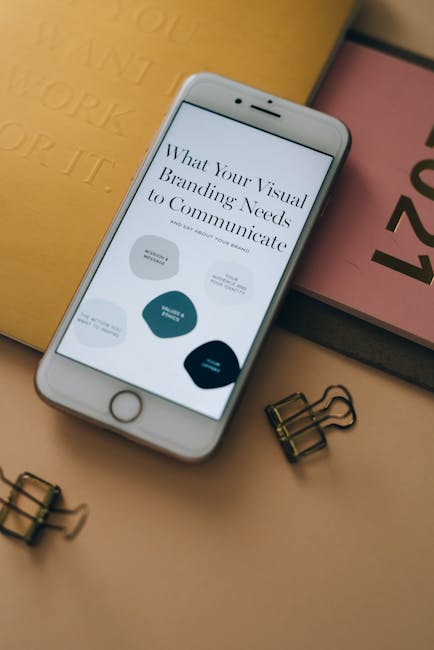
Adding analytics to your USA Bio link page is crucial to understanding your audience‚ tracking engagement‚ and optimizing your content․ In this article‚ we’ll guide you through the process of adding analytics to your USA Bio link page․
Why Add Analytics?
Before we dive into the “how‚” let’s quickly discuss the “why․” Analytics provide valuable insights into your audience’s behavior‚ helping you:
- Understand which links are most popular
- Track engagement and conversion rates
- Identify areas for improvement
- Optimize your content for better performance
Choosing an Analytics Tool
There are several analytics tools available‚ including:
- Google Analytics
- Bitly Analytics
- Rebrandly Analytics
- Linktree Analytics
For this example‚ we’ll use Google Analytics․
Setting Up Google Analytics
To set up Google Analytics‚ follow these steps:
- Create a Google Analytics account (if you don’t already have one)
- Set up a new property (e․g․‚ your USA Bio link page)
- Get your tracking code (also known as the measurement ID)
Adding the Tracking Code to Your USA Bio Link Page
To add the tracking code to your USA Bio link page:
Copy the tracking code provided by Google Analytics․
Method 1: Add the Tracking Code to Your Website
<script async src=”https://www․googletagmanager․com/gtag/js?id=YOUR_TRACKING_ID”></script>
<script>
window․dataLayer = window․dataLayer || [];
function gtag { dataLayer․push(arguments); }
gtag(‘js’‚ new Date);
gtag(‘config’‚ ‘YOUR_TRACKING_ID’);
</script>
Replace YOUR_TRACKING_ID with your actual tracking ID․
Method 2: Use a Tag Manager
Alternatively‚ you can use a tag manager like Google Tag Manager to add the tracking code:
Tracking Link Clicks
To track link clicks on your USA Bio link page‚ you can use Google Analytics’ built-in link tracking features:
Verifying Your Setup
After adding the tracking code‚ verify that it’s working correctly:
Analyzing Your Data
Once you’ve set up analytics‚ you can start analyzing your data:
By following these steps‚ you can easily add analytics to your USA Bio link page and start tracking your audience’s behavior․
Understanding Your Analytics Data
Once you have set up analytics on your USA Bio link page‚ it’s essential to understand the data you’re collecting․ Here are some key metrics to focus on:
- Page views: The number of times your USA Bio link page is viewed․
- Link clicks: The number of times each link on your page is clicked․
- Conversion rates: The percentage of visitors who complete a desired action (e․g․‚ sign up for a newsletter or make a purchase)․
- Traffic sources: Where your visitors are coming from (e․g․‚ social media‚ email‚ or search engines)․
- Geographic location: The countries‚ cities‚ or regions your visitors are from․
Using Google Analytics Reports
Google Analytics provides a range of reports to help you understand your data․ Here are some key reports to focus on:
1․ Audience Report
The Audience Report provides insights into your visitors’ demographics‚ interests‚ and behaviors․
| Metric | Description |
|---|---|
| Age | The age range of your visitors․ |
| Location | The geographic location of your visitors․ |
| Interests | The interests and hobbies of your visitors․ |
2․ Acquisition Report
The Acquisition Report shows how visitors are finding your USA Bio link page․
| Metric | Description |
|---|---|
| Source/Medium | The source (e․g․‚ social media‚ email) and medium (e․g․‚ organic‚ paid) of your traffic․ |
| Referral | The websites or platforms referring traffic to your USA Bio link page․ |
3․ Behavior Report
The Behavior Report provides insights into how visitors are interacting with your USA Bio link page․
| Metric | Description |
|---|---|
| Page views | The number of times your USA Bio link page is viewed․ |
| Link clicks | The number of times each link on your page is clicked․ |
Optimizing Your USA Bio Link Page
By analyzing your data‚ you can identify areas for improvement and optimize your USA Bio link page for better performance:
- Test different link placements: Experiment with different link placements to see which ones generate the most clicks․
- Optimize your content: Use your analytics data to inform your content strategy and create more engaging content․
- Improve user experience: Use your data to identify areas where visitors may be dropping off and make improvements to the user experience․
Common Challenges and Solutions
Here are some common challenges you may face when adding analytics to your USA Bio link page‚ along with solutions:
- Challenge: Difficulty setting up Google Analytics․
- Solution: Consult Google Analytics documentation or seek support from a web developer․
- Challenge: Inaccurate or incomplete data․
- Solution: Verify your tracking code and ensure it’s firing correctly․
By following these steps and analyzing your data‚ you can optimize your USA Bio link page for better performance and improve your overall online presence․
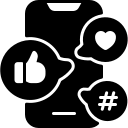
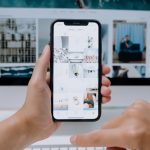



This article provides a comprehensive guide on adding analytics to a USA Bio link page, covering the importance of analytics, choosing the right tool, and step-by-step instructions for setting up Google Analytics.